Email Parser is a very useful tool if need to manipulate the information contained in the email body.
In this example, I will show you how to build an Email Parser Flow and how to extract text from an email received from PayPal.
We will start by creating a new Flow from blank. Go to Microsoft Flow and click Create from blank:
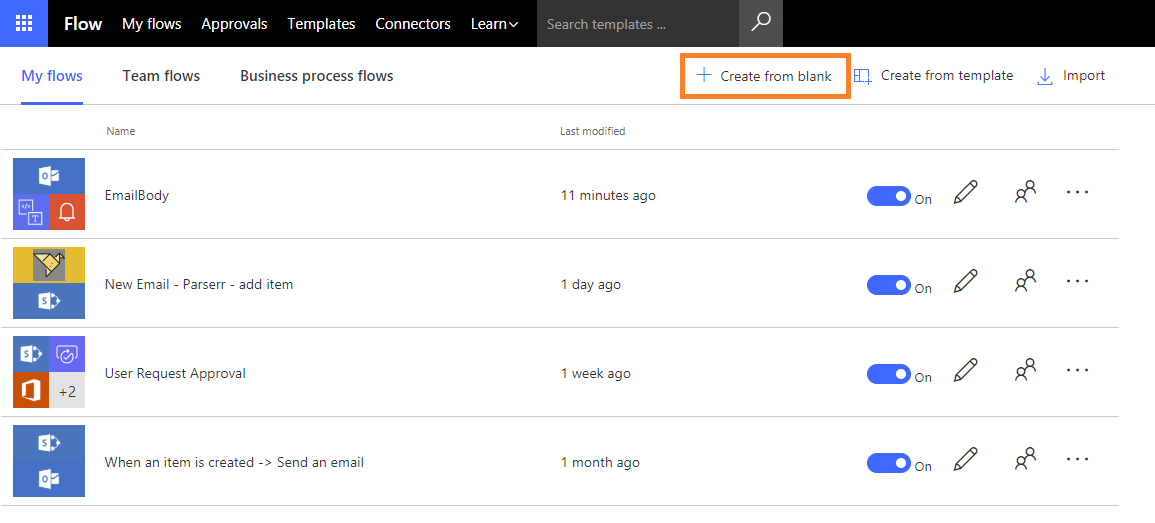
Select When a new email arrives (and if you can’t see it here, you can search for it):
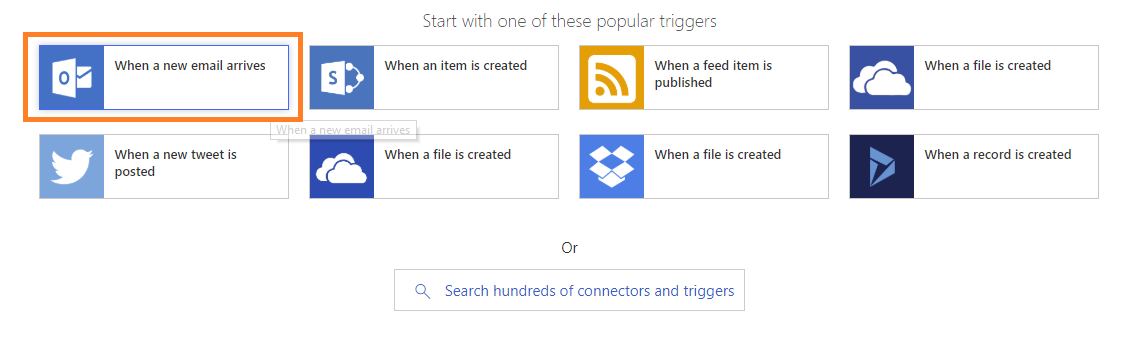
You should now see the only Action in your Flow:
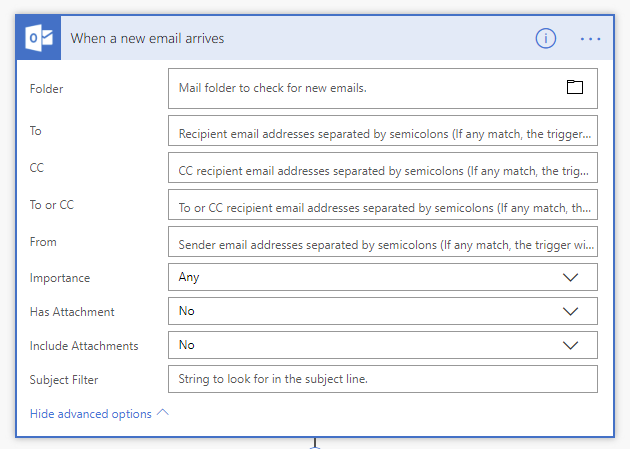
This is the trigger for what will happen next. If you leave all fields blank, and yes you can do it, every email received to your inbox will trigger this Flow, but we only want PayPal emails to trigger it. In this case, you need to specify PayPal’s email address in field From. The email address is most likely [email protected], but you need to verify it because it could end with .com or any other domain, depending on where you live. You can also specify the email’s subject to narrow the conditions on which the trigger is based. In Subject Filter enter i.e. “You’ve got money”.
Next, click + New Step button to add new action
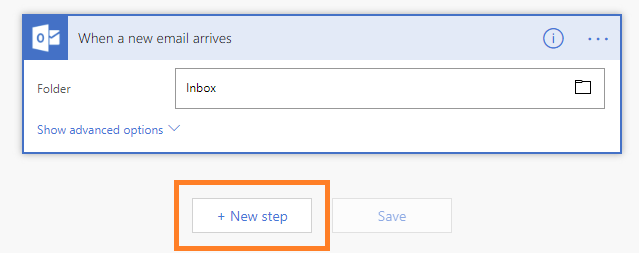
And then Add an action button
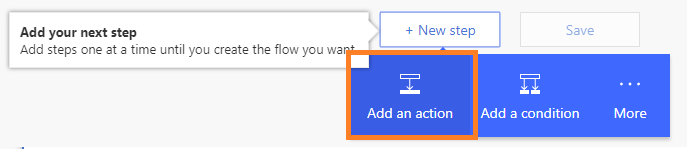
We now need to initialise a few variables.
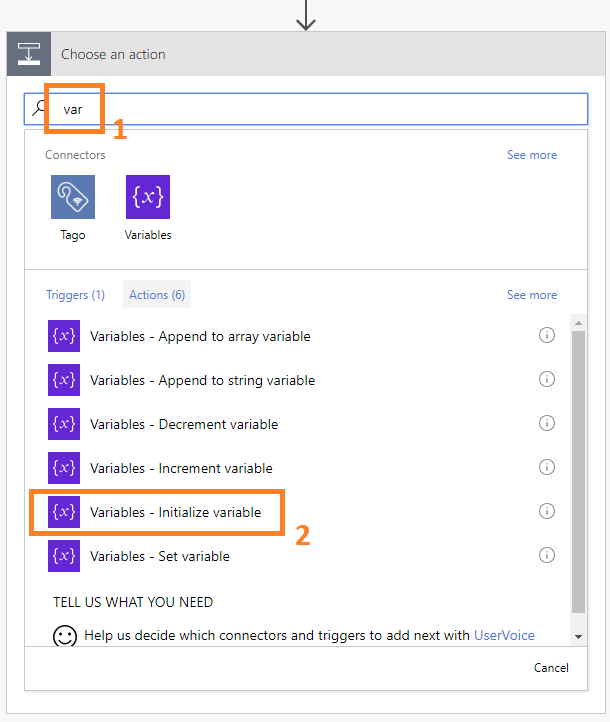
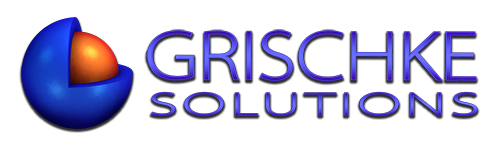
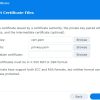
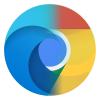
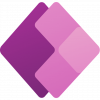
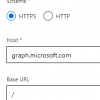

So far so good.