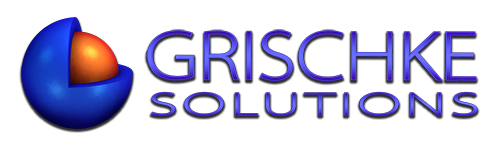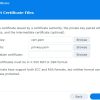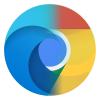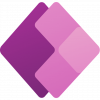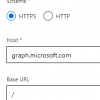For those who created Flows with Boolean values not wanting ugly True or False as the end result, there is an easy way to convert those to Yes or No.
All you have to do is to add an IF function in the following format.
When used with Variables, you can select Type as Boolean and then use external data for value or simply Type as a String and then enter True as text.
Add Variable > Initialize Variable action, Name set to TextValue, Type set to String, in Value enter true or True. If you want to use Boolean value, then Value field must contain a boolean value from another data source, i.e., SharePoint list field.
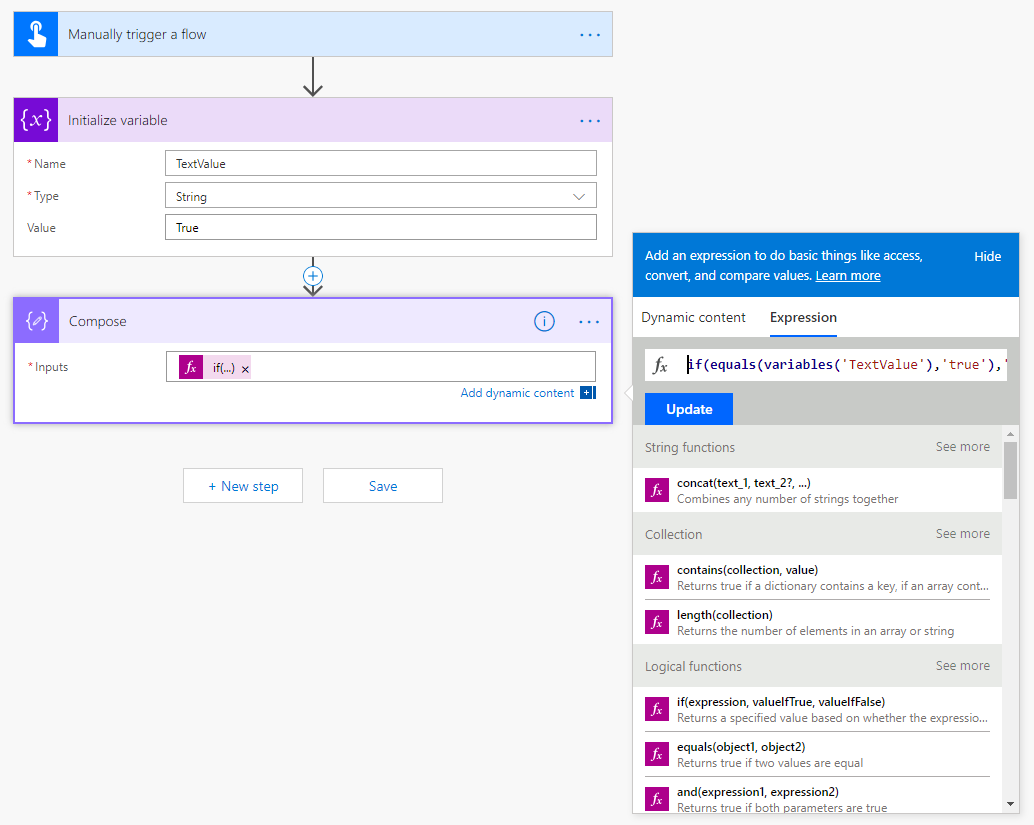
if(equals(variables('TextValue'),'true'),'yes','no')
But you probably don’t want to add 30 Initialize Variable and Compose actions like in my case. I wanted to simplify this. My data source is a SharePoint list and over thirty Yes/No columns, so instead of importing field values to the email form (that by default will return True or False), I used the following expression, similar to the above, but slightly modified so that it works directly with Boolean columns in SharePoint lists and converts Boolean values to Yes or No “on the go”.
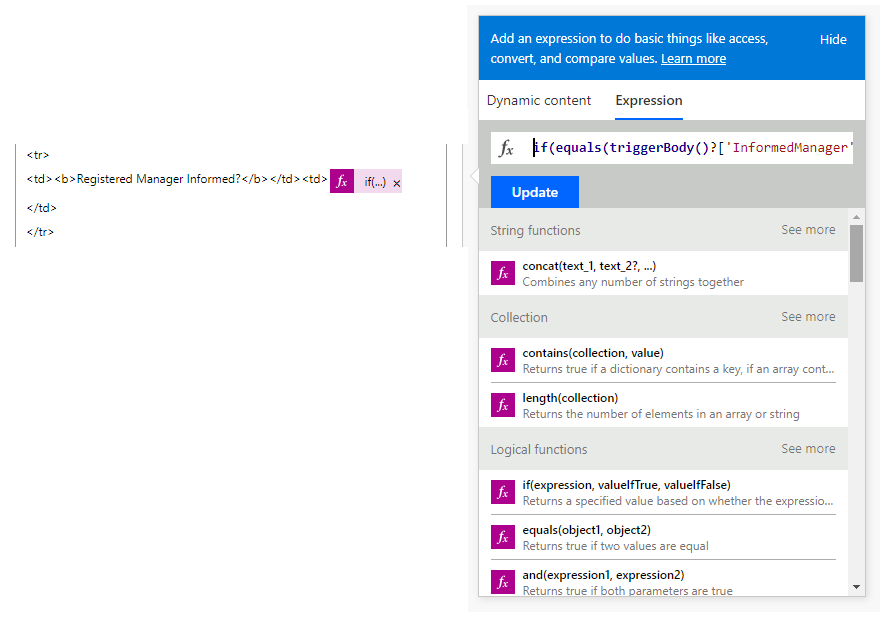
if(equals(triggerBody()?['InternalColumnName'],True),'Yes','No')
The InternalColumnName is not the name of the column you name in most cases, here’s why. When you create columns in SharePoint lists, and when you use two-word name for it, with space, for some reason, SharePoint converts space (and other characters) into _x0020_. So if you called your column Column Name. SharePoint would convert it to Column_x0020_Name and this is what Internal Column Name is. To find the internal column name, go to list settings, hover your mouse over each column name, or click on the column name and watch the status/address bar. It will show you an URL similar to this:
https://yourname.sharepoint.com/_layouts/15/FldEdit.aspx?List=%7BB2108C19%2DD4A0%2D4042%2D85CC%2DC2A2C37AC50E%7D&Field=Column_x0020_Name
The string after the equal sign is your Internal Column Name.