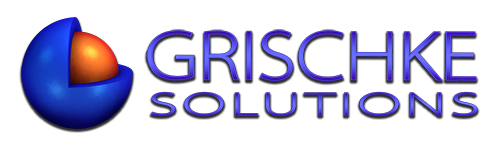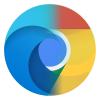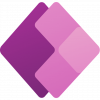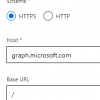If you’re experiencing the black screen during logon, look no more. Here’s the one and only fix.
One thing that worked for us is to edit a registry key HKEY_LOCAL_MACHINE\SYSTEM\CurrentControlSet\Services\SharedAccess\Parameters\FirewallPolicy and create and add a new registry key “DeleteUserAppContainersOnLogoff” (DWORD) and set it to 1.
The other thing you can try is the following PowerShell commands:
Remove-Item “HKLM:\SYSTEM\CurrentControlSet\Services\SharedAccess\Parameters\FirewallPolicy\RestrictedServices\Configurable\System”
New-Item “HKLM:\SYSTEM\CurrentControlSet\Services\SharedAccess\Parameters\FirewallPolicy\RestrictedServices\Configurable\System”
Remove-Item “HKLM:\SYSTEM\CurrentControlSet\Services\SharedAccess\Parameters\FirewallPolicy\FirewallRules”
New-Item “HKLM:\SYSTEM\CurrentControlSet\Services\SharedAccess\Parameters\FirewallPolicy\FirewallRules”
Remove-Item “HKLM:\SOFTWARE\Microsoft\Windows NT\CurrentVersion\Notifications” -Recurse
New-Item “HKLM:\SOFTWARE\Microsoft\Windows NT\CurrentVersion\Notifications”
This fixed the issue with Black Screens on Windows Server 2016 and it also fixed the issue with Start Menu not working.
RDS Farms that use User Profile Disks seems to be affected mostly by this bug. I have started experiencing the black screen issue on Windows Server 2019 RDS, but very randomly.