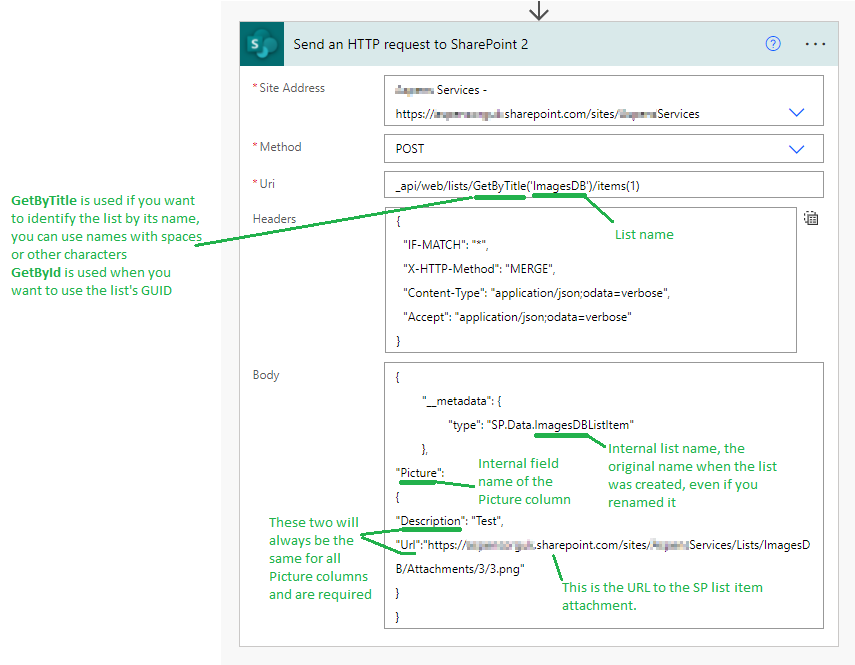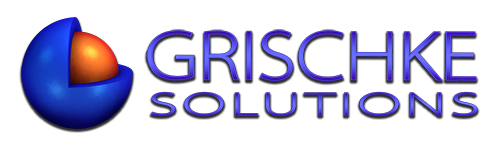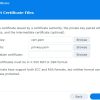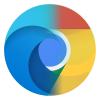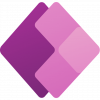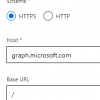As of writing this post, there’s still no option to use the content of the Image column in PowerApps. The only way to get the images to show on a non-PC device is to attach an image to a list item in SharePoint and then use the URL of that attachment in the Picture column in a SharePoint list.
Why do you ask? Because if you create a picture gallery using SharePoint’s document library and open that app on an iPad or any other non-PC device, the picture won’t show. This is because the iPad is not authorised to view them, but it is authorised to access list item attachments.
I had an idea to create an app in PowerApps for the company for users to be able to view or even create galleries, to upload pictures to those galleries, but I could not get the images to work and after fiddling with various combinations, this is the solution.
Yes, you can use the old soon to be retired SharePoint Designer 2013. 2010 has already been “disabled”, 2013 will most likely follow the trend as Workflows are slowly being replaced by PowerAutomate. SPD 2013 allows you to update the Picture column, and that’s what I’ve been using thus far, but I want to move away from SPD workflows because it’s just a matter of time when Microsoft decided to disable SPD 2013 too and I want to be ready. I’ve been migrating all my old workflows to PowerAutomate for a few months now.
The app I built allows users to take a picture and assign it to a record (aka SharePoint list item). I will have another post explaining how I did that soon.
When a user takes a picture, PowerAutomate flow is triggered. In my case, I create a new item for each new picture uploaded. That’s because you can only have one URL in the Picture column. Of course, you can create multiple Picture columns if you wish. The flow then uploads the picture to that item as an attachment, takes the URL of that attachment and pastes it in the Picture URL column. The Picture column isn’t just a text column, it’s similar to a lookup column in a way you have to update both, the URL and the Description values of that Picture item.