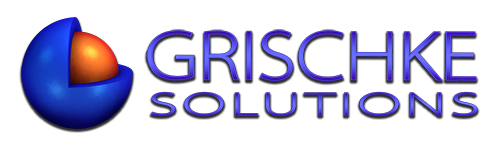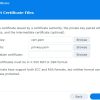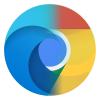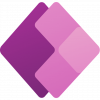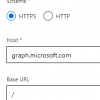We will build a form where staff submit their automatically calculated mileage by TomTom.
For staff to be able to claim the mileage, they need to enter the start address and the destination address. We went one step further and added waypoints.
In this example, the designer of this solution will need a premium license to be able to build and use a custom connector. Users using the app will only need a standard license. More on that later.
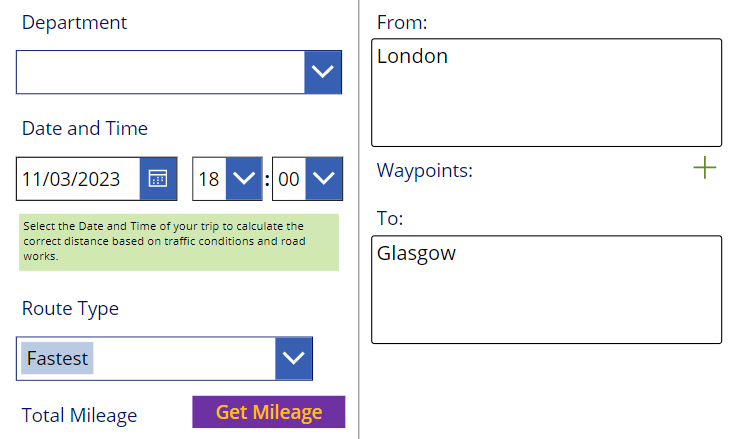
The Get MIleage button does all the magic.
Set(
varTomTom,
V1TomTomPA.Run(
Substitute(
tiStartAddress_1.Text & "|" & Concat(
colWaypointsUpdates,
waypoint,
"|"
) & If(
CountRows(colWaypointsUpdates) > 0,
"|",
""
) & tiDestinationAddress_1.Text,
Char(10),
" "
) & "~" & cbRouteType.Selected.RouteType & "~" & Text(
DateValue8_2.SelectedDate,
"yyyy-mm-dd"
) & "T" & HourValue8_2.Selected.Value & ":" & MinuteValue8_2.Selected.Value & ":" & "00" & "+" & "01:00"
)
);
ClearCollect(
colWaypointData,
ForAll(Split(
varTomTom.waypoint_data,
","
), {Result: ThisRecord.Value})
);
ClearCollect(
colWaypointDataCount,
{}
);
ForAll(
colWaypointData,
If(
CountRows(colWaypointDataCount) <= CountRows(colWaypointsUpdates),
Patch(
colWaypointsUpdates,
Last(
FirstN(
colWaypointsUpdates,
CountRows(colWaypointDataCount)
)
),
{
mileage: If(
Value(Result) = 0 && Value(
Last(
FirstN(
colWaypointData,
CountRows(colWaypointDataCount) + 1
)
).Result
) = 0,
Blank(),
Value(Result)
)
}
);
Collect(
colWaypointDataCount,
{}
);
)
);
Clear(colInvalidWaypoints);
ForAll(
colWaypointData,
If(
Value(Result) = 0,
Collect(
colInvalidWaypoints,
ThisRecord
)
);
);
Set(
varMileage,
If(
CountRows(colInvalidWaypoints) = 0,
(Round(
Sum(
colWaypointData,
Result
),
1
)),
0
)
);
What you will need is two flows. One that is triggered by the Get Mileage button and a child flow with an HTTP trigger triggered by the parent flow.
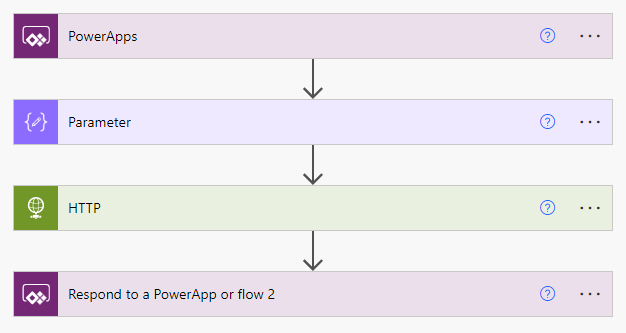
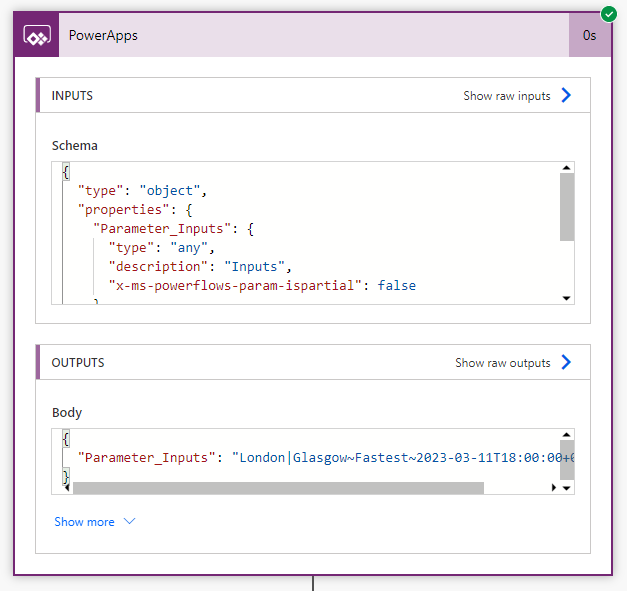
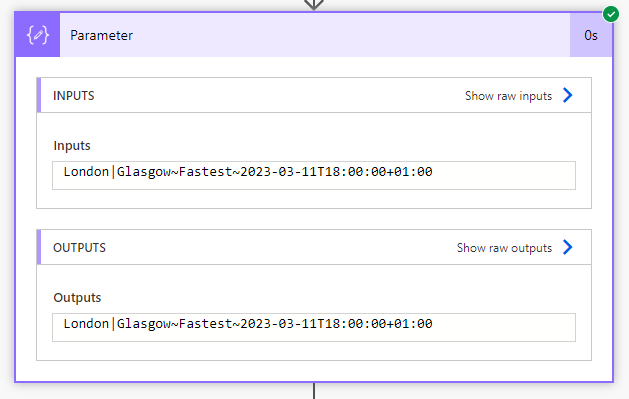
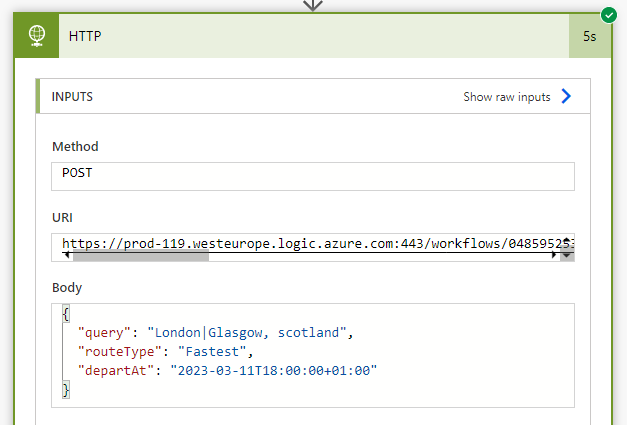
We then use the HTTP response values and send them back to Power Apps
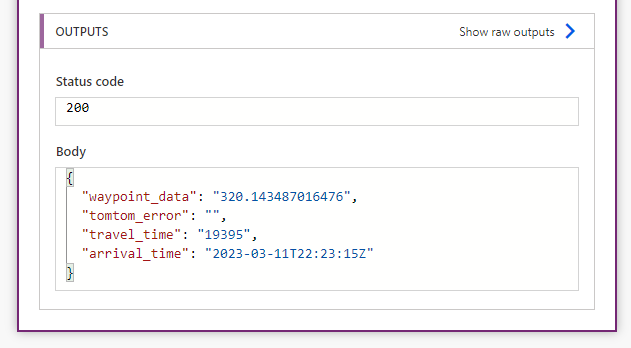
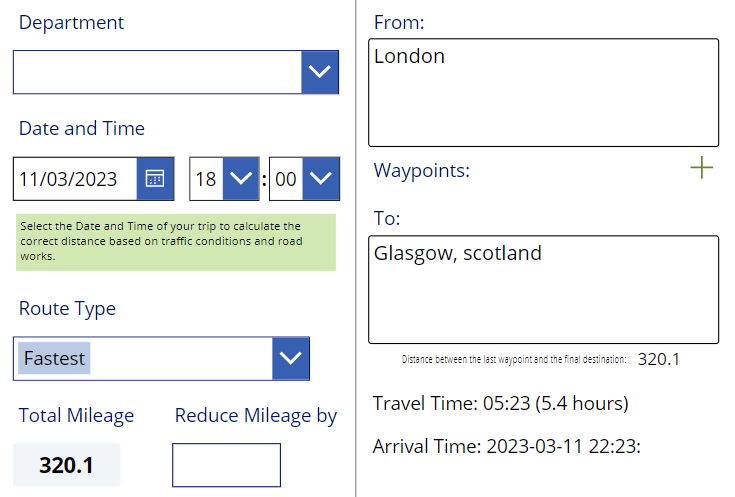
The HTTP flow
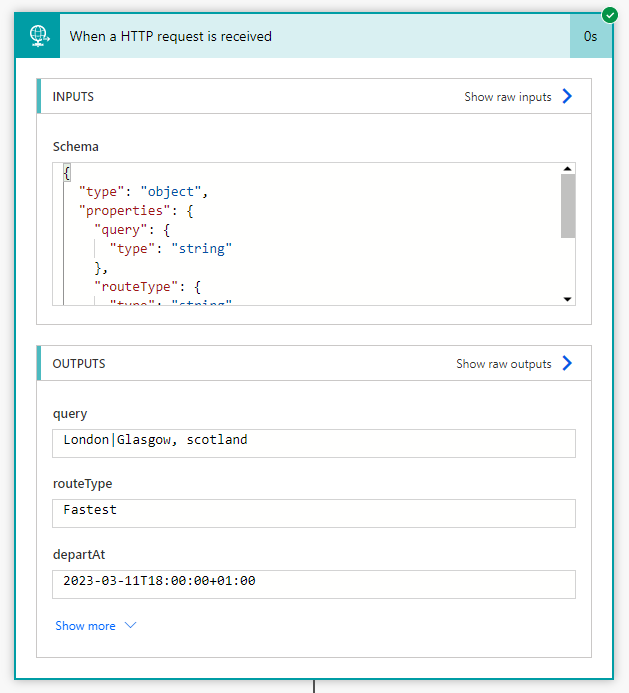
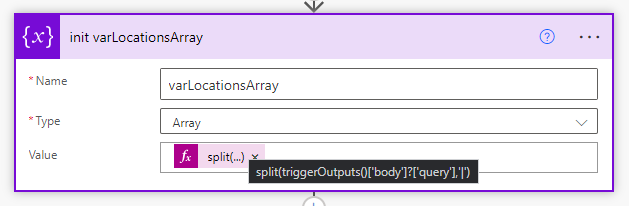
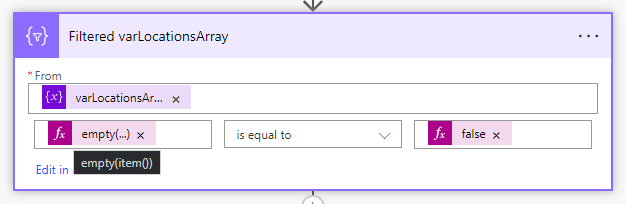
Here, we will create our first custom connector to validate whether the search query is a valid UK postcode. Postcodes.io is Free, Open Source and based solely on Open Data. TomTom API requires coordinates to calculate routes and mileage, but it sometimes struggles to find the coordinates if we use a name. Employees claiming mileage often use postcodes to help the flow and reduce the failure rate. We use a condition to increase search accuracy.
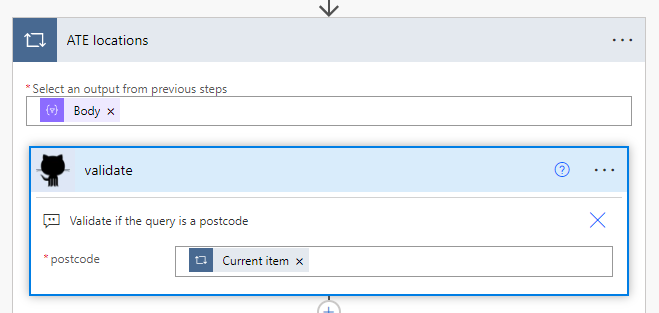
Go to Data > Custom Connectors and click Create
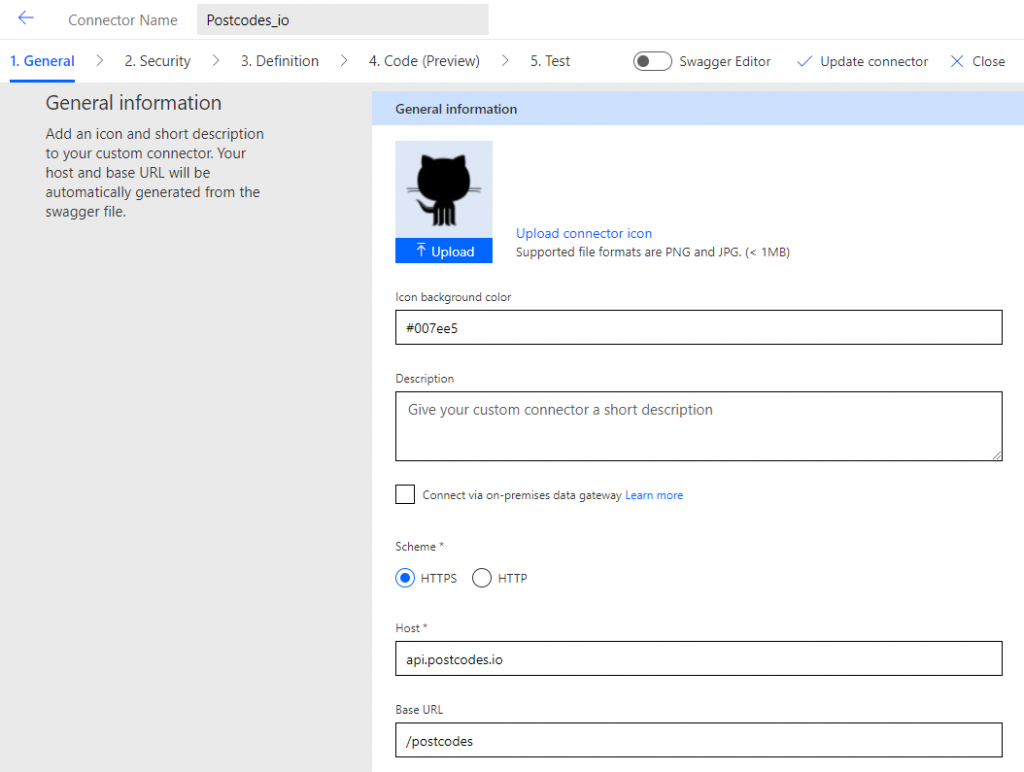
No authentication required
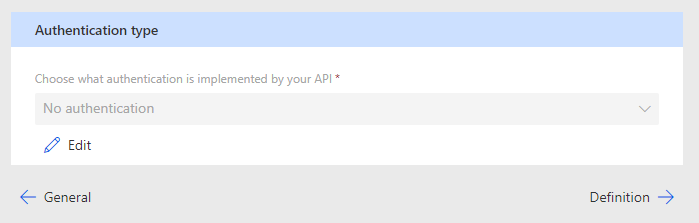
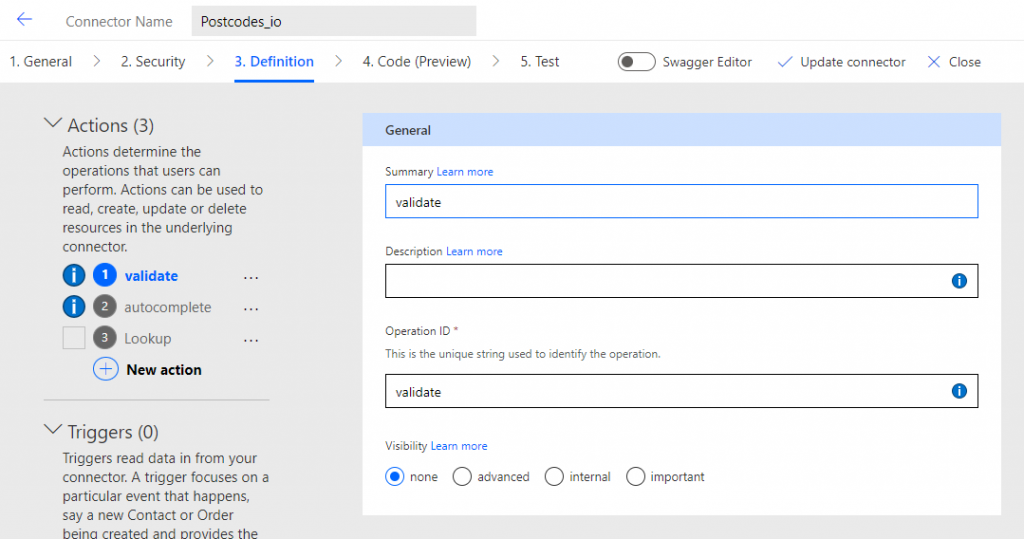
Import a new request by pasting this URL:
https://api.postcodes.io/postcodes/{postcode}/validate
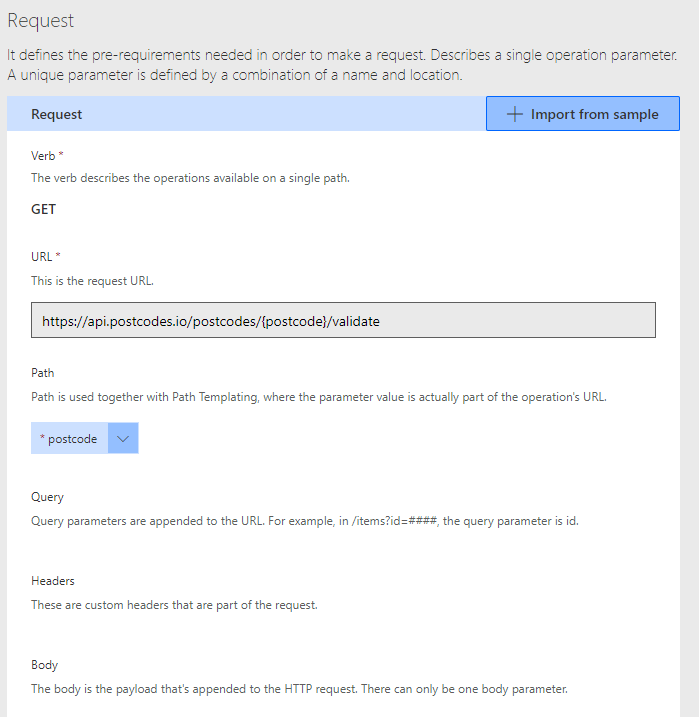
So before we get to calculate the mileage, we need to find the coordinates of the From and To locations.
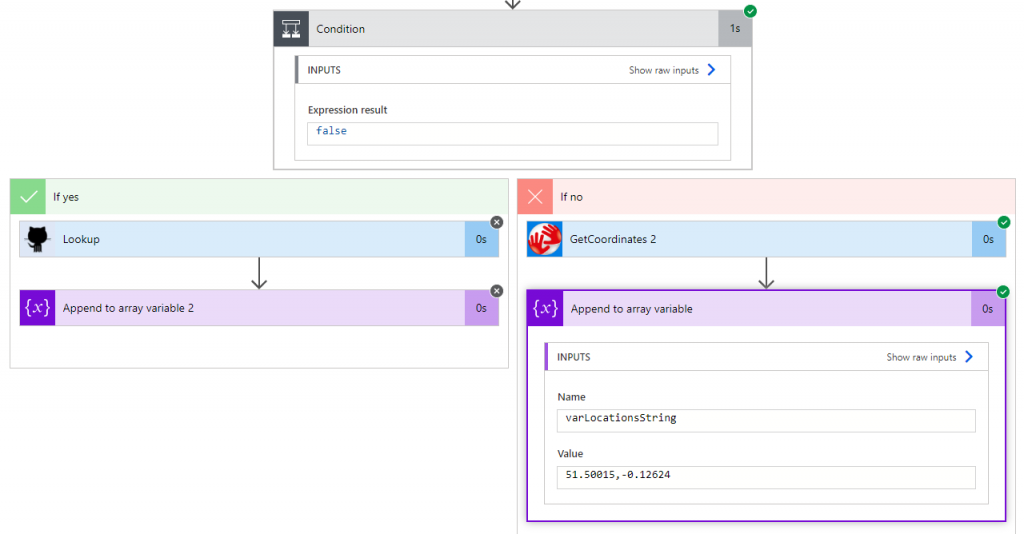
The Append to array variable action creates an array from From and To coordinates:
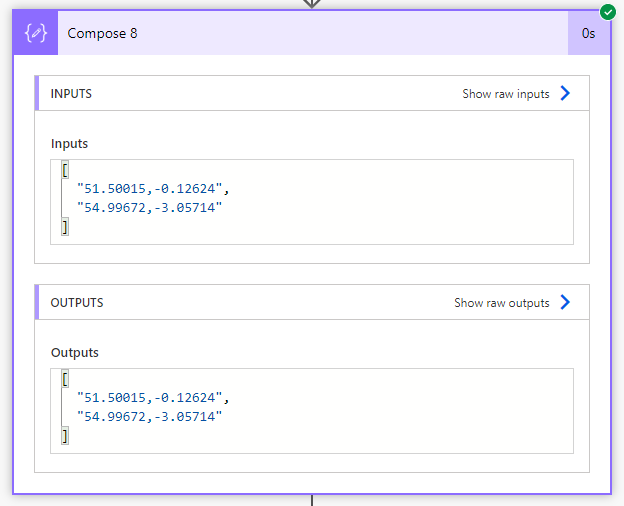
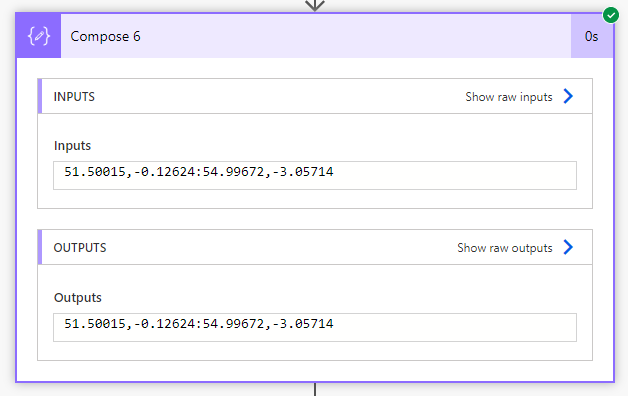
join(variables('varLocationsString'),':')
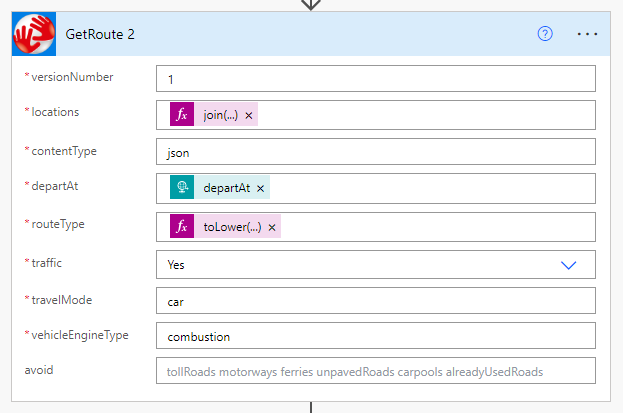
triggerOutputs()['body']?['departAt']
routeType is required for TomTom API to know what type of route to take when calculating the route/mileage.
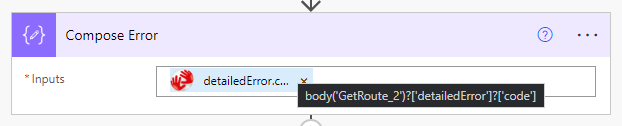
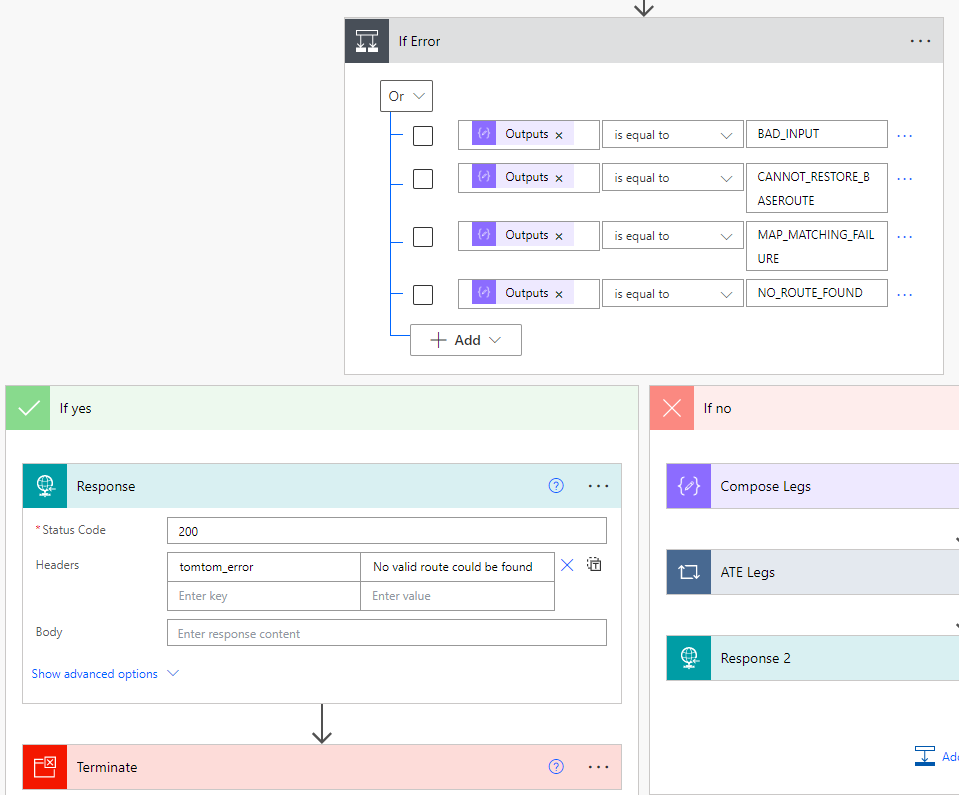
If no errors are found:
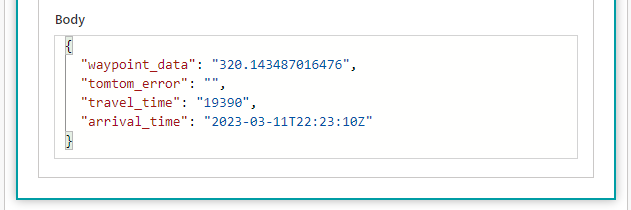
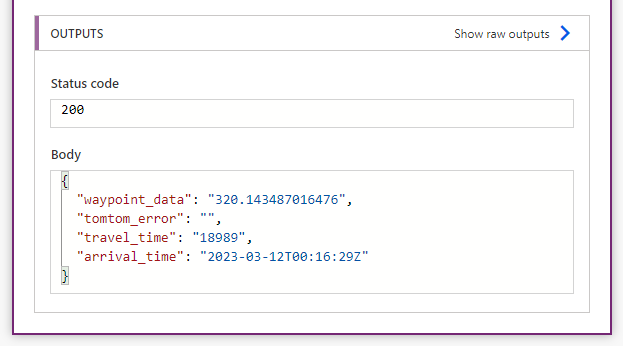
The result mileage label in Power Apps:
(varMileage+ If(tgSupportMileage.Value && varIsSLOR && !IsBlank(SupportedPWSmiles.Selected),tiAdjustMileage.Text, -Abs(tiAdjustMileage.Text)) + varHome2Work) * varMilesMultification